
What are UTM Parameters?
UTM Parameters (Urchin Traffic Monitor), also known as UTM tags or codes, are customizable snippets of text that allow analytics software like Google Analytics and Autopilot to track campaign traffic. In simple terms, a UTM code is a snippet of text that helps you monitor the success of various web content. Appending UTM parameters to the end of a URL can help answer questions such as: What is the traffic source? (e.g., Facebook, Twitter) What keywords brought the user to your website? (e.g., utm_term=growth+hacking+tips). If you have multiple links on a page leading to the same URL, for example, a landing page with two CTA buttons, the code utm_content can help you analyze their individual performance.
Essentially, there are five different UTM parameters:
- Traffic Source (Source)
- Source Content (Content)
- Traffic Medium (Medium)
- Campaign (Campaign)
- Keyword Term (Keyword)
These can be used in any combination, separated in the URL by the ‘&’ character. Once you’ve created a UTM tag, you can analyze it in Google Analytics by going to Acquisition > Overview > All Traffic > Source/Medium or Acquisition > Campaigns > All Campaigns. It might look something like this:
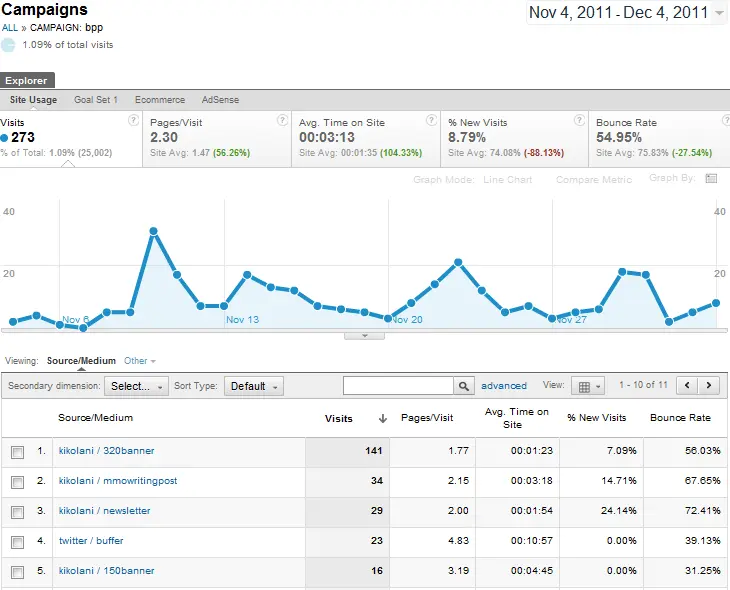
Why Are UTM Tags Important?
If you’re like most growth hackers/marketers, you use online advertising in various ways: on social media, via email, through Google Search, to name a few popular channels. Among all the ads, blog posts, and tweets from your company, some are top performers, while others… well, they simply deplete your budget. That’s where UTM parameters come in handy. The best growth hackers constantly evaluate which campaigns are working and which aren’t. However, simply tagging URLs with UTM parameters isn’t enough to discover your most effective channels. To make the most out of your UTM tags, you need different combination techniques and, above all, a good strategy.
Adding UTM Tags to Your URLs
UTM Parameter Guidelines – Simply tag your URL!
Just kidding. Not so fast.
The tricky part is what you need to do before and after tagging. Inconsistent parameters will, at best, confuse the person trying to interpret the data. At worst, they might send you incorrect data, leading to irreversible errors. Here’s what you can do:
- Describe your UTM tags – In other words, name your tags in a way that will make it easy for you to understand the report later on. If you name your URLs with ambiguous terms, it could be uncomfortable to understand or interpret them later.
- Don’t repeat yourself – To get maximum information with minimal confusion, avoid repetition. Each parameter should be uniquely defined.
- Don’t always use all parameters – Just because they are available doesn’t mean you have to use them all. When tagging URLs, “utm_source” and ideally “utm_medium” are necessary. All other parameters are optional and can contain additional information about the respective campaign.
- Never use UTM parameters for internal links! – Why not use your UTM parameters everywhere? This will be tempting once you start. The problem here is that using them for internal links will lead to incorrect data. Here’s a possible scenario: You’ve published a new blog post and shared it on Facebook. A follower clicks the link and lands on www.yourwebsite.com/blog/new-post. After reading, they go to your homepage, and the link takes them to www.yourwebsite.com/?utm_source=blog. You’ve just lost the information that the user came from Facebook. Your analytics report will now say that the user came from the blog, not Facebook. Use UTM parameters ONLY for outgoing content. Otherwise, your analytics software’s tracker will be completely reset when a user clicks on a tagged internal link, giving you inaccurate reports.
UTM Tools
Don’t worry; it’s the year 2021. There are plenty of UTM parameter generation tools you can use.
Here are a few:
Google Campaign URL Builder
Google Auto-Tagging – Handy feature. Enable this manually in the “Tracking” tab in your Google Analytics account.
A spreadsheet UTM generator
One moment…
Yes, we know you have questions. And we’re happy to answer them.
1. Will tagging URLs affect my website’s search ranking?
No. It won’t improve or worsen your website’s rankings. Google and Bing know that we all use UTM parameters for tracking and ignore them when crawling websites.
2. How can I tell if my UTM codes are working correctly?
Start by entering your tagged URL in your browser and see what happens. If the UTM parameters stay at the end of the URL, your information is likely being tracked correctly. You can also check the report under Realtime > Traffic Sources in Google Analytics to see if the test values you provided are being correctly picked up and reported.
3. My UTM parameters aren’t working! Why, and what should I do?
The most common reason is tagging campaigns with a redirect URL rather than the final destination URL. If you have server or 301/302 redirects, you need to adjust your server settings to pass all tracking parameters. You might want to ask your web developer for help here.
Another possibility is that you’ve omitted a mandatory utm_source parameter. Make sure to add utm_source to your URL.
Oops… you don’t have a Google Analytics tracking code installed on the website. We won’t tell anyone #nothinghappened. But make sure to implement it as soon as possible.
4. What about internal links? Should I tag those too?
No. Never.
Tagging internal links will overwrite the original referrer. Let’s assume you get a visitor to your website through a Facebook link, meaning Google Analytics starts a session and attributes it to Facebook. If the user then clicks on a tagged banner on your homepage, Google Analytics starts a new session and attributes the traffic to your internal campaign. As a result, you inflate your session count and mess up a bunch of other metrics.
To cut it short: Just don’t do it. UTM parameters are only for external links!
5. Can I hide Google Analytics UTM parameters?
Yes, you can. There are several ways:
Use some GTM tricks to hide UTM parameters and still track traffic with Google Analytics. Use a feature in Google Tag Manager called Lookup Table. It works great!
You can also use URL shorteners like bit.ly and goo.gl to hide tags.
UTM Parameter Tricks!
Hide those unsightly UTM parameters and create clean (custom!) URLs that won’t interfere with your tracking functions. Not many people know this, so shhh…
Step 1:
Create a variable in Google Tag Manager.
Variable type – URL.
Component Type – Fragment.

Step 2:
Create separate variables for each UTM you want to track.

Step 3:
Create a trigger.
Trigger Type – Pageview
Trigger fires on – Some Pageviews (unless you want to track all pageviews)

Step 4:
Create a GTM tag.
Tag Type – Universal Analytics
Track Type – Pageview
Set your Google Analytics settings to “GA Tracking ID” for the specific GA property you want to track.
Click on “More Settings,” click on “Fields to Set,” and select the variables you set in Step 2. Set the trigger to “Pageview” on the page you want to track (the trigger you created in Step 3).

Summary
Properly using UTM parameters in your campaigns gives you a significant advantage in monitoring your marketing activities’ success. When combined with a suitable conversion tracking foundation, UTMs become extremely powerful. Often, the impact of UTM parameters is underestimated, and it seems tedious to add them to every single campaign. However, not doing so would be a big mistake. While UTMs may appear as insignificant campaign add-ons, they are the difference between understanding which marketing activities worked or failed and why.
Together, we can create something great
Email us
Contact Hackabu via hello@hackabu.com
Growth audit
Book a free growth audit or an introductory meeting
Contact form
Make direct contact via our contact form
Call us
Our phone number is
+43 1 310 36 27
Contact us now
Hackabu GmbH
Schleifmühlgasse 7/11
1040 Vienna
Austria
Phone
Social